How To Hide Your WhatsApp Chats From Chat Screen With This Simple Trick
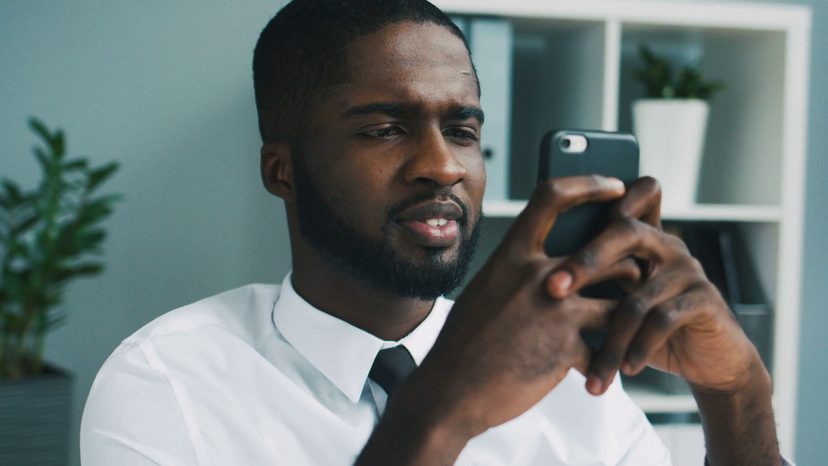
From time to time, some users of the wildly popular social media app WhatsApp may feel the need to hide some of their WhatsApp chat conversations. This is usually done by people who do not want other people to read particular WhatsApp conversations, but without them having to delete the entire WhatsApp chat conversation from their phone forever.
The motivations for this range from simply desiring to have one’s privacy respected to perhaps feeling the need to hide certain ‘sensitive’ communications from prying eyes.
If you are one of these people who have always desired to hide some of their chats, so that they do not appear on the chat screen to allow them to retrieve the chat at a later stage, here is some good news. This is relatively easy and hustle-free to do and iHarare is going to share a number of methods of how to do this.
Please note, this only applies to people who want to hide specific conversations but are not worried about hiding the entire application. Here is a step-by-step guide to hiding your WhatsApp Chats using the simplest method: The Archive feature.
The Archive Chat Function allows you to hide specific WhatsApp conversations from the Chat screen. However, this feature allows you to retrieve these ‘hidden’ chats at a later stage.
How to Archive chats on Android
- Open Your WhatsApp application
- In the Chat screen, tap and hold the chat/person that you wish to hide until a tick appears on it.
- Go to the top bar and selected the Archive icon (shown below)
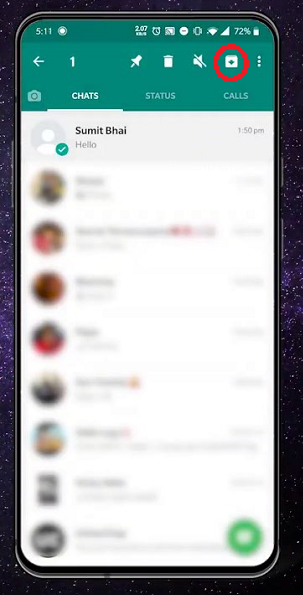
How to Archive chats on iPhones
- Open Your WhatsApp application
- In the Chat screen, slide your finger across the chat/person that you wish to hide.
- Select and tap the Archive icon.
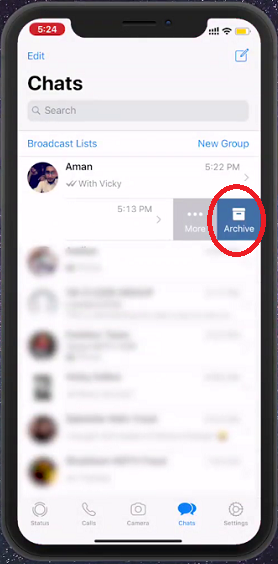
Important things to note about the Archive chat feature:
1. It does not delete the chat. The chat will still be available on the phone and can be accessed at any stage.
2. It does not create a backup of the chat on the SD card or on the cloud.
3. If the person with the hidden chat sends a message, the WhatsApp chat will reappear on top of the chat screen, like other messages do and will no longer be hidden.
4. You can find all the archived messages at the very bottom of the chat screen if you are using an Android device. If you are using an iPhone, on the other hand, you need to scroll to the top and pull down the
If you want to unhide the WhatsApp chat conversations at a later point, here is how you go about it.
How to unarchive chats on Android
- 1. Scroll to the bottom of the Chats screen and select Archived chats
- 2. Tap and long press on the specific chat that you wish to unarchive
- 3. On the top bar, select the Unarchive icon
How to unarchive chats on iPhone
- 1. Go to the top of the chat list and pull down to reveal the Archived Chats
- 2. Right swipe on the chat you wish to unhide and select the unarchive icon.
However, if you want a more comprehensive way of hiding a particular WhatsApp chat and not the whole application, you can add biometric authentication to a particular chat using a third-party application called “Locker for WhatsApp”
Here is how to go about it on Android phones.
- 1. Go to the Google Play Store
- 2. Search and Install ” Locker for Whats Chat App – Secure Private Chat”
- 3. Setup the application by entering your passwords and fingerprints.
- 4. When setup is down, run the application and on the home page click on the “Plus” icon in the bottom right-hand corner.
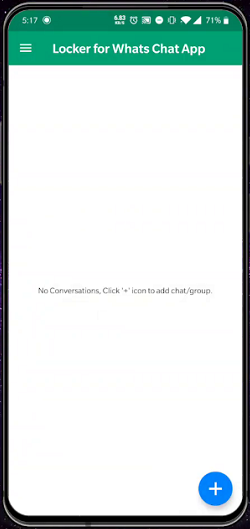
5. One by one, select the applications that you would want to lock.
6. After this whenever you need to want to open a WhatsApp chat that you locked using the “Locker” application, you will need to use your fingerprint to unhide the chat.
Hope no one invades on your privacy in the future.

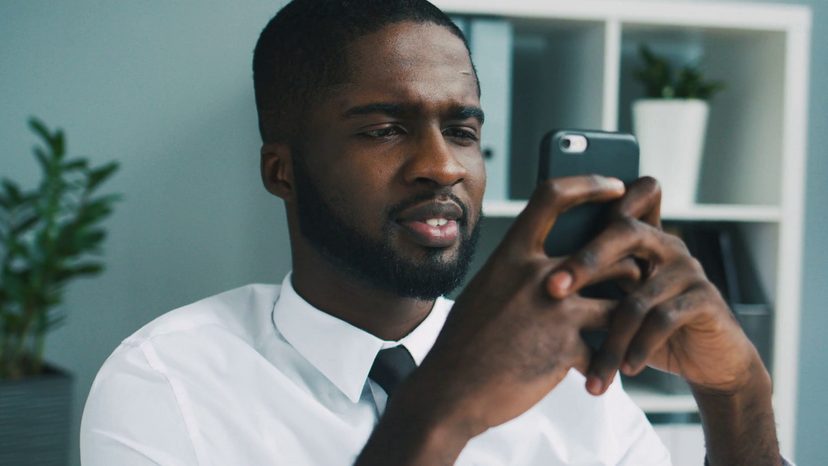

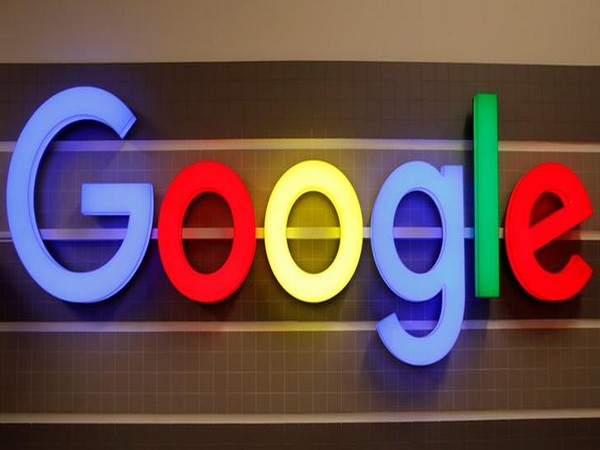

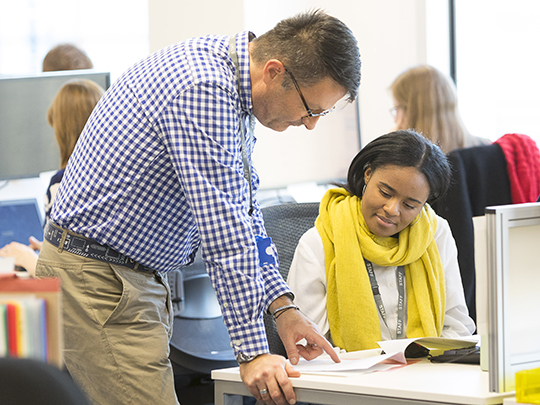

1 Comment